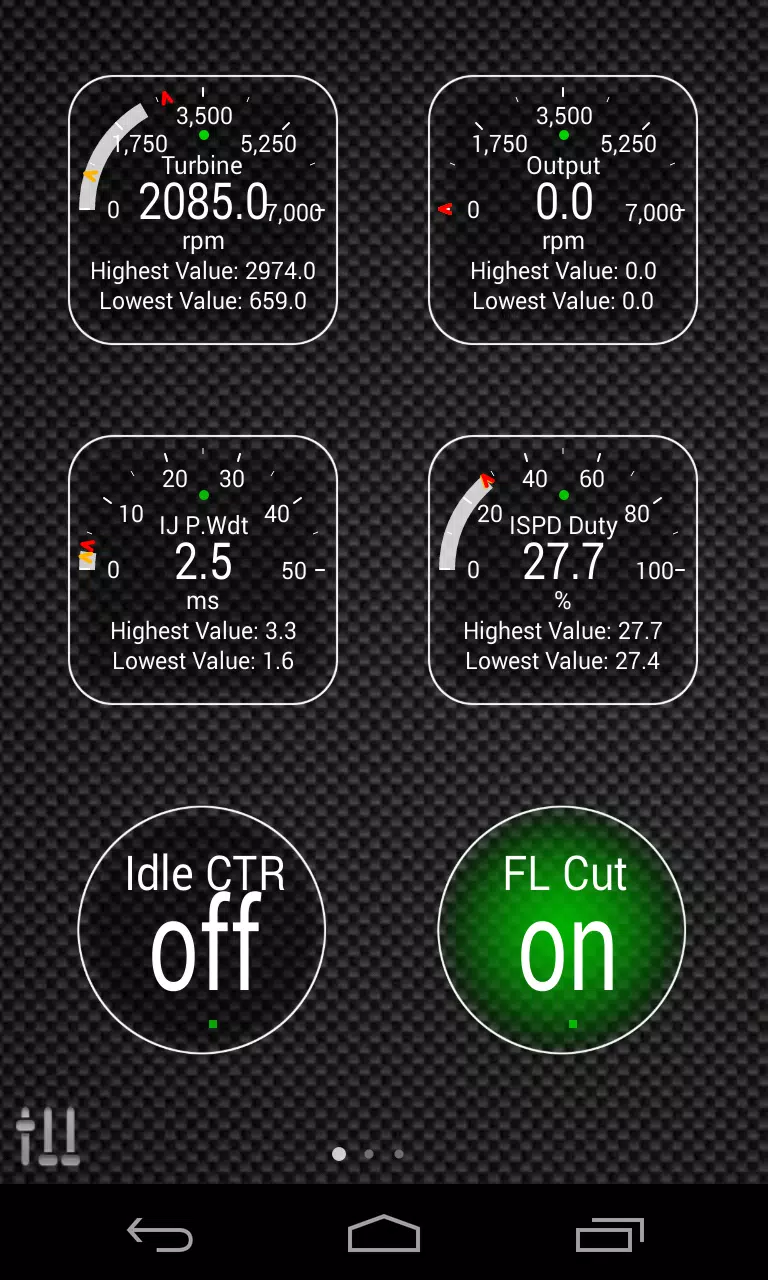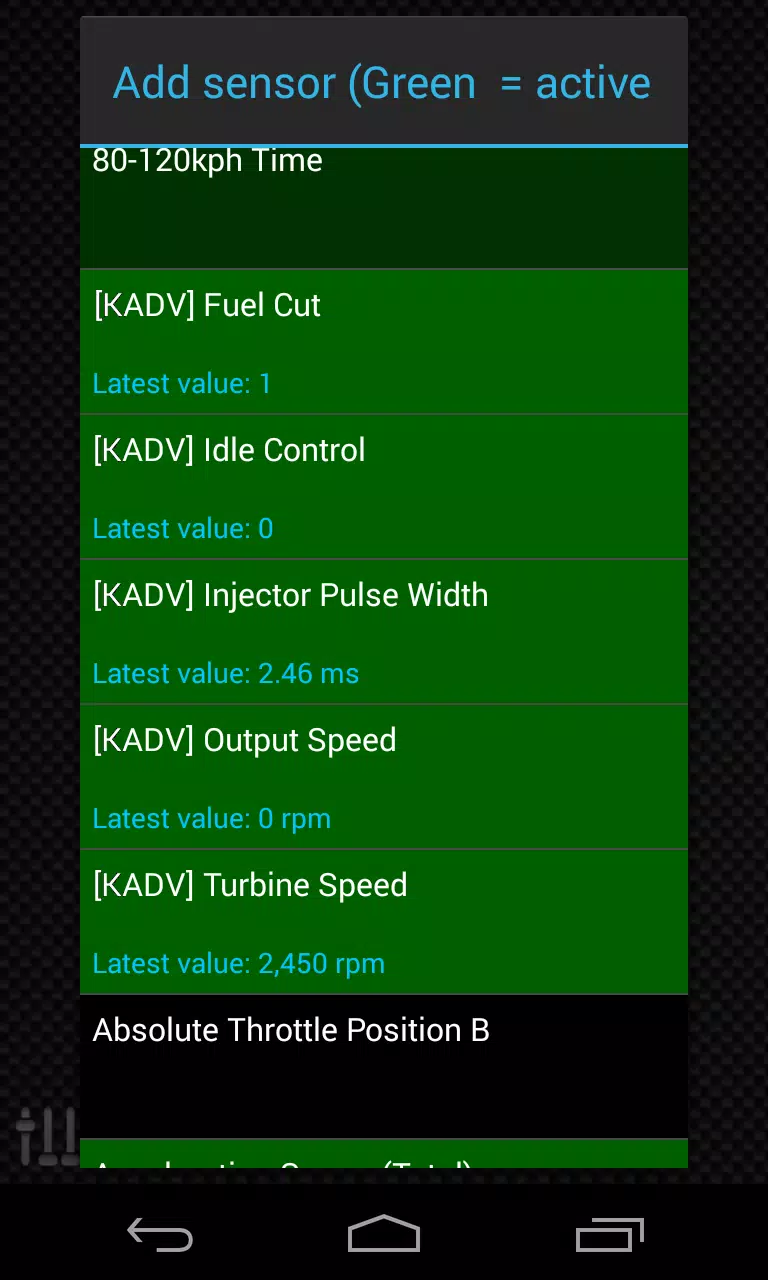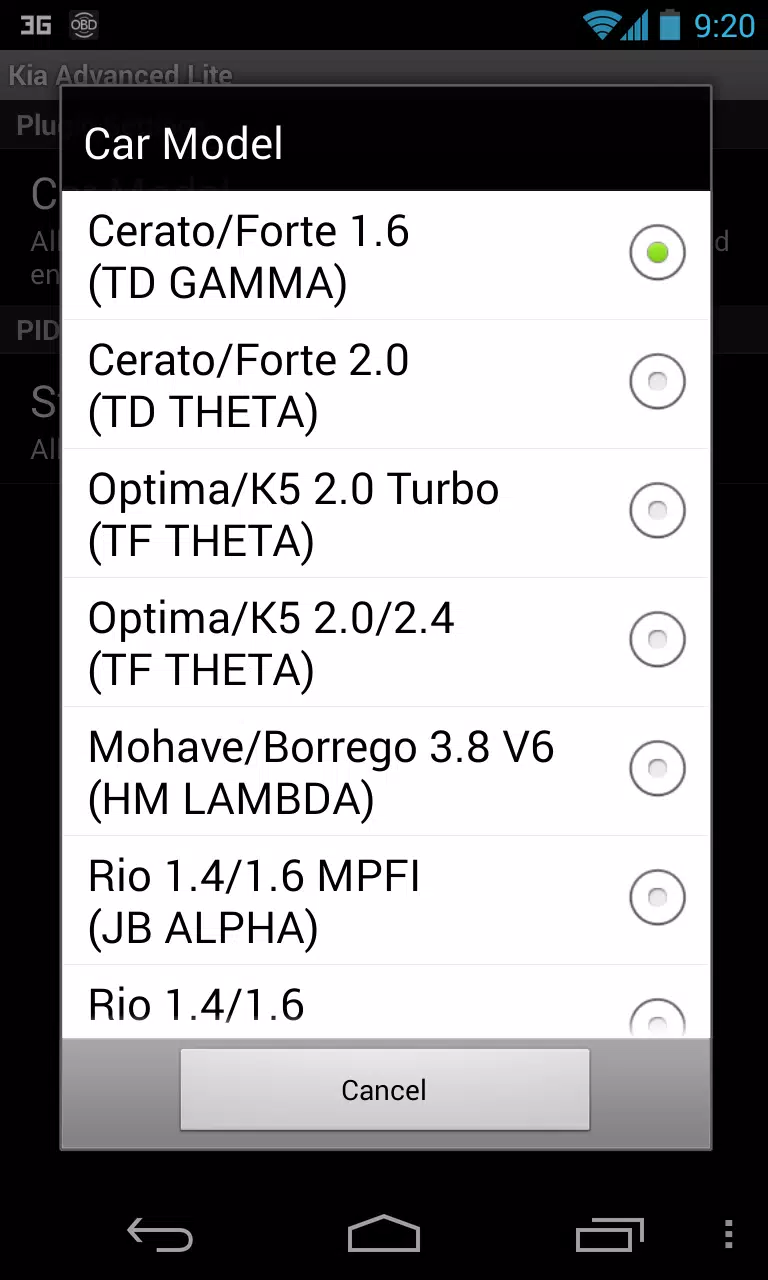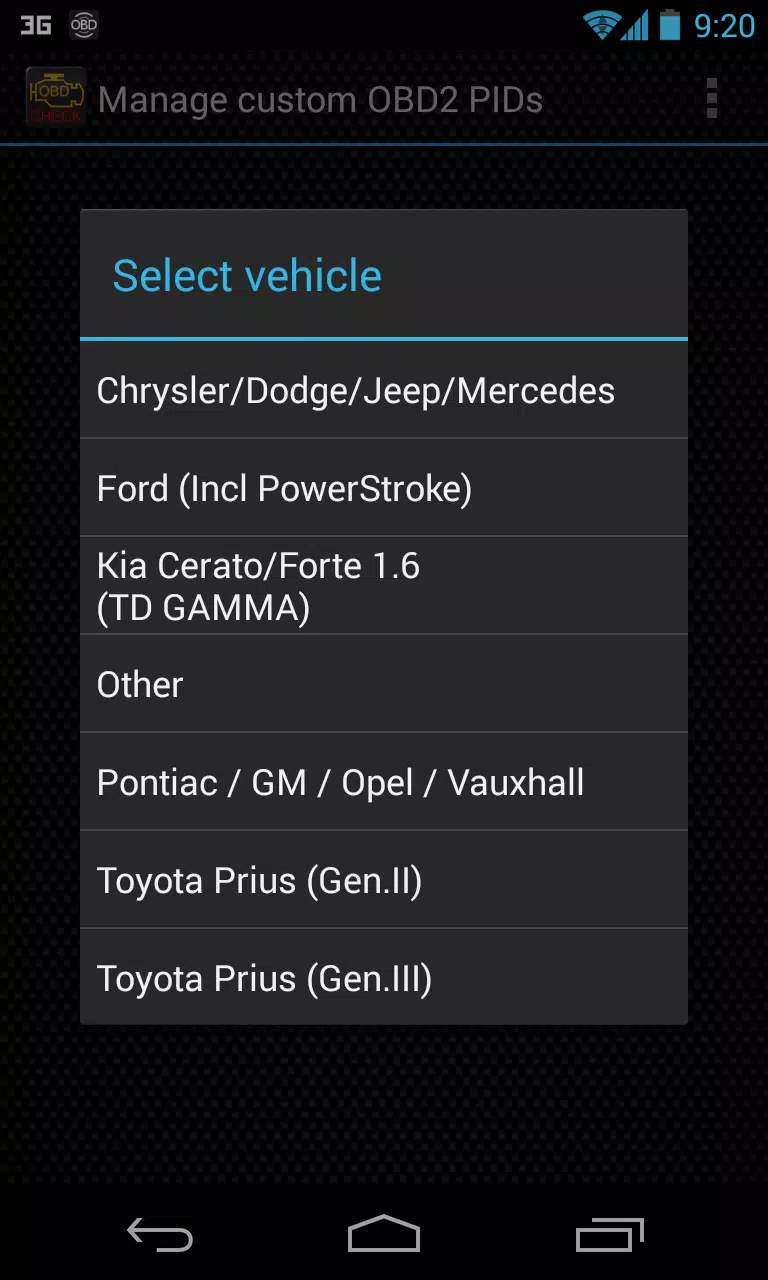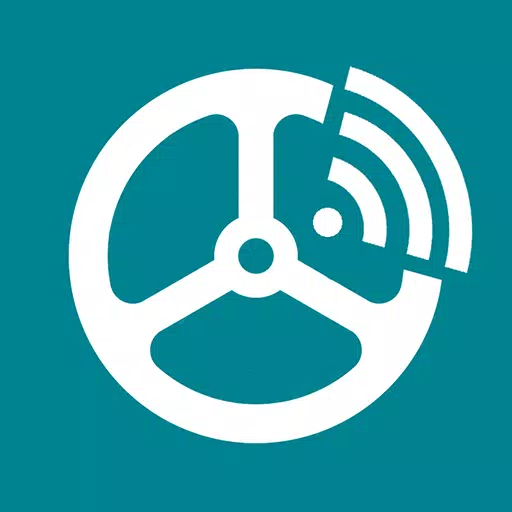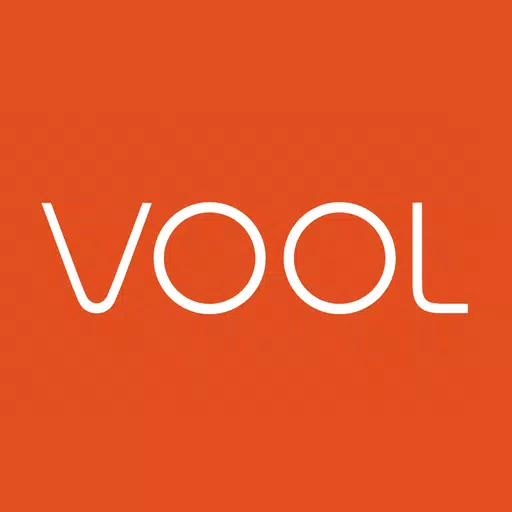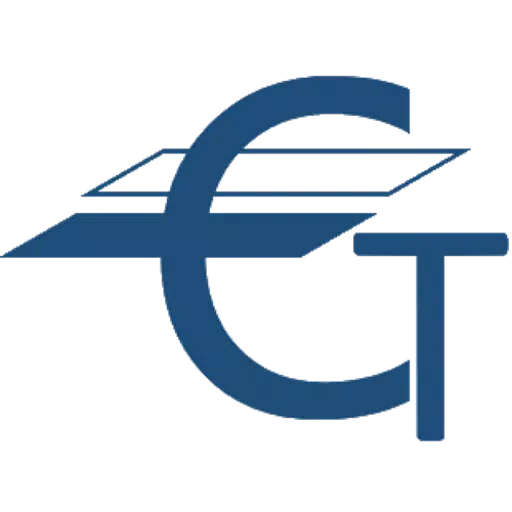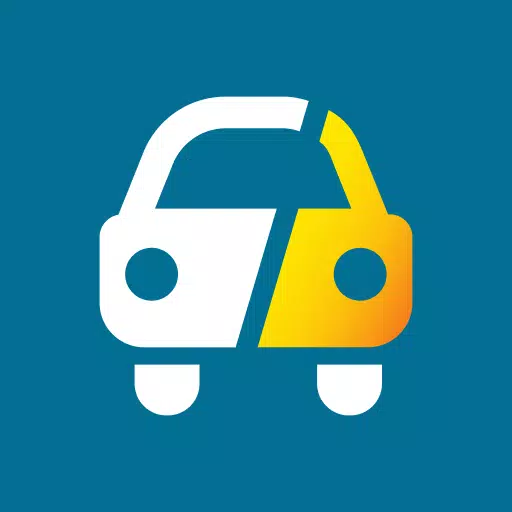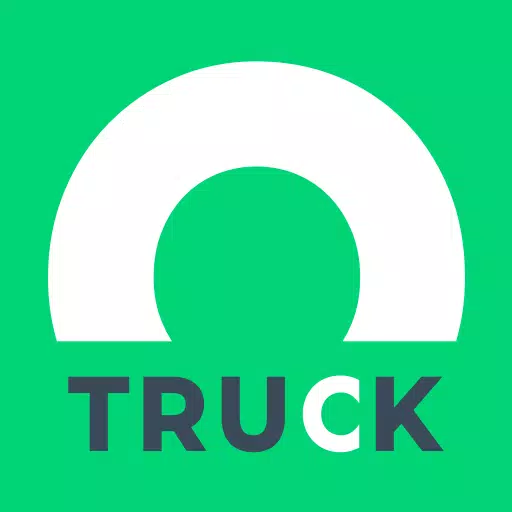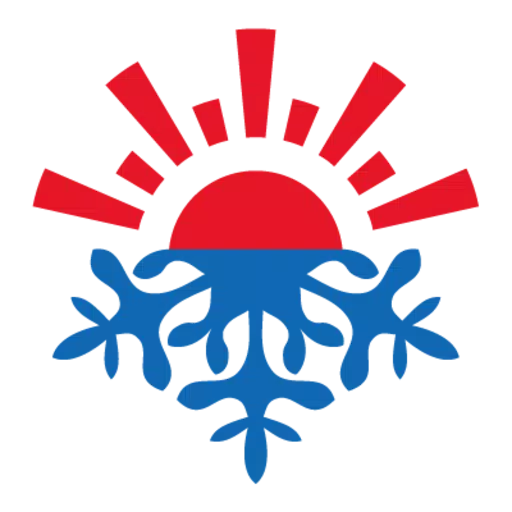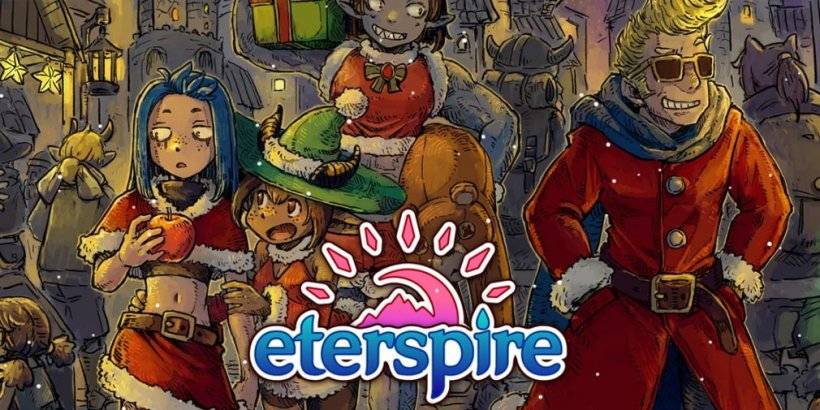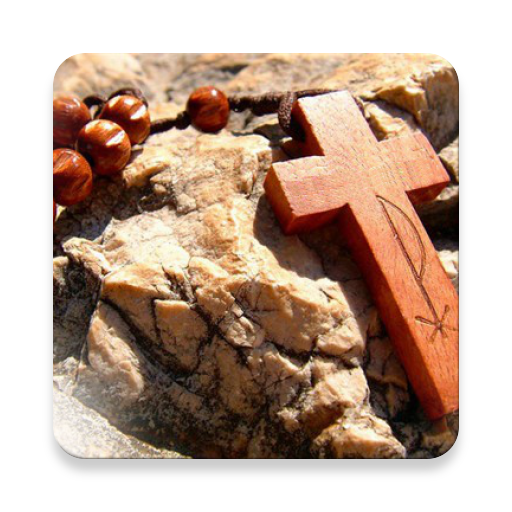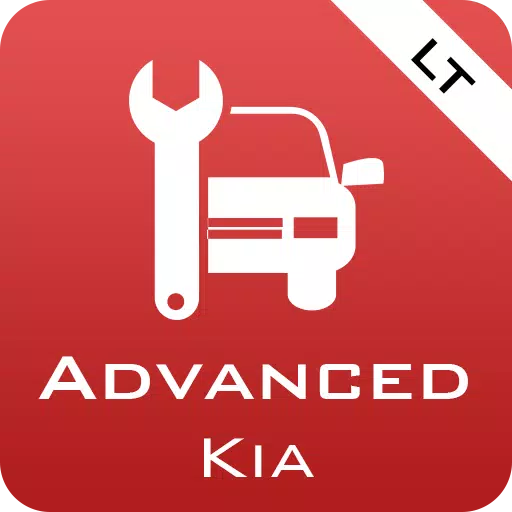
Advanced LT for KIA
- Auto & Vehicles
- 2.0
- 836.3 KB
- by Dare Apps
- Android 4.1+
- Feb 11,2025
- Package Name: com.ideeo.kyadvancedlite
This Torque Pro plugin unlocks real-time monitoring of specific KIA vehicle parameters, including advanced engine and automatic transmission sensor data. Before purchasing, a trial version with limited sensors is available. Note that this version omits calculated sensors such as Injector Duty Cycle (%) and HIVEC mode.
Supported KIA Models/Engines (tested):
- Carnival/Sedona 3.8 V6
- Carnival/Sedona 2.7 V6
- Carnival/Sedona 2.2 CRDI
- Cee'd 1.4/1.6 MPI
- Cee'd 2.0 MPI
- Cee'd 1.4/1.6 CRDI
- Cee'd 2.0 CRDI
- Cee'd 1.6 GDI
- Cerato/Forte 1.6 MPI
- Cerato/Forte 1.8 MPI/GDI
- Cerato/Forte 2.0 MPI/GDI
- Optima/K5 2.0 Turbo
- Optima/K5 2.0/2.4 GDI
- Mohave/Borrego 3.8 V6
- Mohave/Borrego 3.0 CRDI
- Rio 1.4/1.6 MPI
- Rio 1.2 MPI
- Soul 1.6 MPI
- Soul 2.0 MPI
- Sorento 2.4 GDI
- Sorento 3.5 V6
- Sorento 2.0/2.2 CRDI
- Spectra/Cerato 1.6 MPI
- Spectra/Cerato 2.0 MPI
- Sportage 2.0 MPI
- Sportage 2.7 V6
- Sportage 2.0 CRDI
- Sportage 1.6 MPI
- Sportage 2.0/2.4 MPI/GDI
- Venga 1.4/1.6 MPI
- Venga 1.4/1.6 CRDI
While other KIA models may also be compatible, testing was limited to those listed above. The plugin includes an ECU scanner; log at least 1000 samples and submit them to the developer to add support for unsupported sensors.
Requirements: The latest version of Torque Pro is required. This is a plugin; it will not function independently.
Plugin Installation:
- Install the plugin from Google Play. Verify its presence in your installed applications.
- Open Torque Pro and tap the "Advanced LT" icon.
- Select your engine type and return to the Torque Pro main screen.
- Access Torque Pro "Settings" > "Plugins" > "Installed Plugins". Confirm the plugin is listed.
- Navigate to "Manage extra PIDs/Sensors".
- Select "Add predefined set" from the menu.
- Choose the correct predefined set for your KIA engine type.
- New entries should now appear in the Extra PIDs/Sensors list.
Adding Displays:
- Go to the Realtime Information/Dashboard.
- Tap the menu button and select "Add Display".
- Choose a display type (Dial, Bar, Graph, Digital Display, etc.).
- Select a sensor. Advanced LT sensors begin with "[KADV]".
Further updates will introduce more features and parameters. Feedback and suggestions are welcome.
-
Top World of Warcraft Specs Guide
If you've been diving into World of Warcraft (WoW) TWW retail lately, you might notice that the game's competitive scene just keeps on evolving. It feels like you blink and the meta has shifted again. Whether you're tackling high-level Mythic+ dungeons, pushing heroic or mythic raids, or simply ques
Apr 14,2025 -
Eterspire Update: Explore Snowy Vestada Region
Eterspire, the indie mobile MMORPG from Stonehollow Workshop, is set to launch a major update in just a few days, promising new story content, enhanced communication features, and improved controller support to enrich your gaming experience.Dive into the next chapter of Eterspire's main storyline as
Apr 14,2025 - ◇ How to Catch and Evolve Bagon in Pokemon Scarlet & Violet Apr 14,2025
- ◇ Karios Games Launches Rico the Fox: A New Word Puzzle Game on Android Apr 14,2025
- ◇ "Survival-Horror Bike Game 'Quite a Ride' Announced for PC" Apr 14,2025
- ◇ "Schedule I Patch 5 Updates Game to 0.3.3f14, Content Update Coming This Weekend" Apr 14,2025
- ◇ Celebrate Harry Potter: Hogwarts Mystery's 7th Anniversary with a Special Mystery! Apr 14,2025
- ◇ Top 25 GameCube Games Ever Ranked Apr 14,2025
- ◇ "Monster Hunter Wilds: Captured Monsters Vanish from Stage" Apr 14,2025
- ◇ Marvel Snap's New Season: Prehistoric Avengers Takes Players Back to the Stone Age Apr 14,2025
- ◇ How to Get Free Metal Detector Early in Atomfall Apr 14,2025
- ◇ "Discover All Bench Spots in Split Fiction" Apr 14,2025
- 1 Marvel's Spider-Man 2 Swings to PC in January 2025 May 26,2023
- 2 Tomorrow: MMO Nuclear Quest Is a New Sandbox Survival RPG Nov 15,2024
- 3 Black Myth: Wukong Review Fallout Nov 13,2024
- 4 Stellar Blade PC Release Date Confirmed For 2025 Jan 05,2025
- 5 Final Fantasy XVI PC Port Falls Short Nov 14,2024
- 6 GTA 6 Raises The Bar and Delivers on Realism Beyond Expectations Nov 10,2024
- 7 Roblox Ban in Turkey: Details and Reasons Mar 10,2024
- 8 Dragonite Cross-Stitch Captivates Pokémon Enthusiasts Nov 08,2024
-
Best Racing Games to Play Now
A total of 10
-
Explore the World of Shooting Games
A total of 10
-
Best Free Simulation Games for Your Android Phone
A total of 4