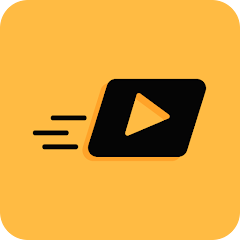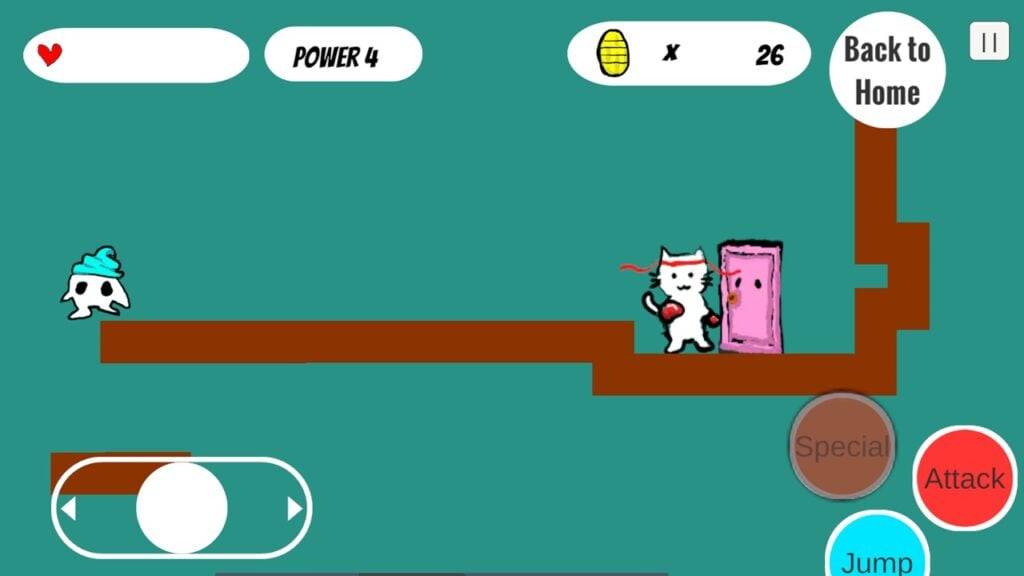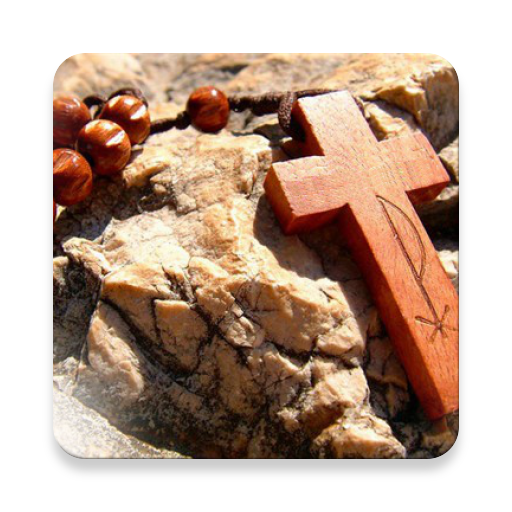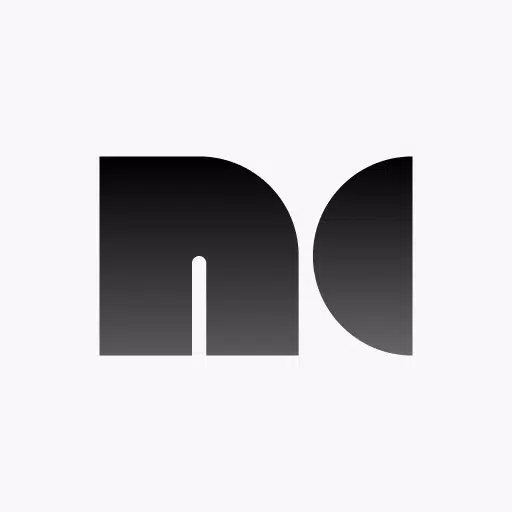
Noir
- Video Players & Editors
- 6
- 8.4 MB
- by GuoPing He
- Android 11.0+
- Apr 25,2025
- Package Name: me.dt2dev.uvcpreview.free
To transform your device into a versatile portable display for your Camera, Gaming Console, Laptop, PC, or other devices with HDMI output, you'll need an HDMI to USB C dongle, known as a UVC capture device or Video Capture Card. This is distinct from a USB C hub or a USB C to HDMI cable. Additionally, Noir supports cameras, endoscopes, and microscopes that feature USB streaming capabilities.
Noir facilitates both UVC video streaming and UAC audio streaming, giving users the option to choose between OpenGL ES and Vulkan for the graphics backend. The free version of Noir provides essential functionalities and a seamless user experience, although it includes ads outside of the preview area. For an ad-free experience and additional features, consider upgrading to the pro version, which also helps fund the ongoing development and maintenance of Noir.
Common Use Cases
- Camera Monitor: The pro version enhances your monitoring with LUTs, Histogram, and Edge Detection features.
- Primary Monitor for Gaming Console & PC: Enjoy pro features like Visual Effects, Brightness & Contrast Adjustment, App-specific Volume Control, and FSR 1.0.
- Secondary Monitor for Laptop: Extend your workspace effortlessly.
- Compatibility: Works with any device that has HDMI Output or USB Streaming capabilities.
Recommended Video Capture Cards
Hagibis UHC07(P) #AD
Recommended for its affordability and convenient PD charging feature.
Purchase Link
Genki ShadowCast 2 #AD
Noted for its portability, elegance, and design.
Purchase Link
Additional Pro Version Features
- No Ads, Zero Tracking
- Visual Effects
- Picture in Picture Mode
- Brightness & Contrast Adjustment
- Stretch to Fullscreen
- 3D LUTs
- App-specific Volume Control
- Luminance Histogram & Color Histogram
- Edge Detection
- FSR 1.0
FAQ
Why doesn't Noir recognize my device?
Your device may not support USB Host (OTG), or you might be using a device that isn't a Video Capture Card. Additionally, some devices may require a USB hub for additional power.Why is the preview so laggy?
Lag often stems from the USB version. Ensure your USB 3.0 capture card is connected with a USB 3.0 cable to a USB 3.0 port. For USB 2.0 cards, use MJPEG format and stick to 1080p30fps or below.Why did my capture card suddenly stop working?
System issues might be the culprit. A simple restart of your phone or tablet can often resolve this.Why do I see a black screen when connecting my gaming console or video playback device?
This issue is common with PS5 and PS4 due to HDCP. Disable HDCP in the PS settings: Settings -> System -> HDMI -> Enable HDCP (turn off). Note that PS3 does not support disabling HDCP. Some devices might enable HDCP automatically for video content, causing a black screen. HDMI splitters that bypass HDCP restrictions exist but are not recommended here.Why are resolutions other than 16:9 and 4:3 not supported?
Current capture cards typically support only these ratios. Use Noir's Stretch feature to adjust to other ratios, ensuring your capture card's EDID supports the desired ratio and your device's output is set accordingly.
Links
Special thanks to Genki for supporting Noir's growth:
Genki Website
Pixel Font:
Fontspace - Munro Font
Bottom Bar Design:
Dribbble - Bottom Bar Animation
What's New in the Latest Version 6
Last updated on Oct 26, 2024:
- Support for Android 15
- Support for 16KB page size
- Added German language support, thanks to an anonymous user
- Optimizations for USB 2.0 capture cards
- AutoPlay enabled by default, with the option removed
- In-app Screenshot feature added for the Pro Version
- Various bug fixes and other improvements
-
"Cat Punch: New 2D Action Game Launched on Android"
There’s a delightful new game on the Android scene that's capturing the hearts of gamers everywhere—Cat Punch. Developed by mohumohu studio, this marks their second venture into mobile gaming, and it's a charming return to the classic 2D side-scrolling action genre. If you're a fan of old-school gam
Apr 26,2025 -
"Defeating Godzilla in Fortnite Chapter 6: Tips and Tricks"
Get ready, *Fortnite* fans, because the legendary King of the Monsters, Godzilla, is making a colossal entrance into *Fortnite* Chapter 6 starting January 17, 2025. Not only will Godzilla be available in the Item Shop, but he'll also appear on the Battle Royale Island, offering one lucky player per
Apr 26,2025 - ◇ Rummix: Ultimate Number Puzzle Launches on Android Apr 26,2025
- ◇ Demanding a Trade in MLB The Show 25: RTT Apr 26,2025
- ◇ "New Console-Only Crossplay Penalizes Non-Cheating PC Players in Call of Duty" Apr 26,2025
- ◇ "Stumble Guys Unveils Cowboys & Ninjas, Looney Tunes Maps" Apr 25,2025
- ◇ "Back 2 Back Launches: Enjoy Couch Co-op Gaming" Apr 25,2025
- ◇ Dragon Soul Tier List: Ultimate Guide Apr 25,2025
- ◇ Monster Hunter Now Prepares for 2025 Spring Festival with New Monsters Apr 25,2025
- ◇ Blue Archive Unveils Serenade Promenade Update: New Idol-Themed Students Added Apr 25,2025
- ◇ June's Journey unveils Easter event Apr 25,2025
- ◇ Destiny 2: Fast Bento Box Farming Guide Apr 25,2025
- 1 Pokémon GO Set To Roll Out Safari Ball In The Wild Area Event 2024 Nov 10,2024
- 2 Marvel's Spider-Man 2 Swings to PC in January 2025 May 26,2023
- 3 Tomorrow: MMO Nuclear Quest Is a New Sandbox Survival RPG Nov 15,2024
- 4 Black Myth: Wukong Review Fallout Nov 13,2024
- 5 Roblox Ban in Turkey: Details and Reasons Mar 10,2024
- 6 Final Fantasy XVI PC Port Falls Short Nov 14,2024
- 7 GTA 6 Raises The Bar and Delivers on Realism Beyond Expectations Nov 10,2024
- 8 Dragonite Cross-Stitch Captivates Pokémon Enthusiasts Nov 08,2024
-
Best Racing Games to Play Now
A total of 10
-
Explore the World of Shooting Games
A total of 10
-
Best Free Simulation Games for Your Android Phone
A total of 4