🎯 Perfect Aim in Marvel Rivals: Uncover the Winning Formula
Many Marvel Rivals players, particularly those using mouse and keyboard, have reported aim issues during Season 0 – Doom's Rise. This difficulty often stems from the game's default mouse acceleration/aim smoothing feature. While beneficial for controller users, this setting can hinder precise aiming for mouse users, impacting flick shots and overall accuracy.
Unlike many games, Marvel Rivals lacks an in-game toggle for this setting. However, a simple workaround exists to disable mouse acceleration and aim smoothing on PC. This method involves directly modifying a game file and is not considered cheating or modding. The game routinely updates this file when settings are changed, so this is simply adjusting an existing parameter.
Disabling Aim Smoothing/Mouse Acceleration in Marvel Rivals (Step-by-Step):

- Open the Run dialog box (Windows key + R).
- Paste the following path into the Run dialog, replacing "YOURUSERNAMEHERE" with your Windows username (found in This PC > Windows > Users):
C:\Users\YOURUSERNAMEHERE\AppData\Local\Marvel\Saved\Config\Windows - Press Enter. This opens the directory containing your game settings. Right-click the
GameUserSettingsfile and open it with Notepad (or a similar text editor). - At the end of the file, add the following lines of code:
[/script/engine.inputsettings]
bEnableMouseSmoothing=False
bViewAccelerationEnabled=False
bDisableMouseAcceleration=False
RawMouseInputEnabled=1- Save and close the
GameUserSettingsfile. Mouse acceleration and aim smoothing should now be disabled, enabling raw mouse input for improved aiming precision.
- 1 Zenless Zone Zero [ZZZ] Codes (December 2024) – 1.4 Livestream Codes Feb 08,2025
- 2 Capcom Spotlight February 2025 and Monster Hunter Wilds Showcase: Everything Announced Mar 05,2025
- 3 Get the Newest Apple iPads (Including 2025 Models) For the Lowest Prices of the Year on Amazon May 22,2025
- 4 2025 Apple iPad Hits Lowest Price Ever on Amazon - All Colors May 25,2025
- 5 2025 Apple iPad Air with M3 Chip Hits Record Low Price on Amazon May 19,2025
- 6 PUBG Mobile Redeem Codes for January 2025 Live Now Feb 13,2025
- 7 Pokémon GO Set To Roll Out Safari Ball In The Wild Area Event 2024 Nov 10,2024
- 8 Delta Force Ops Guide: Master the Game and Win Apr 26,2025
-
Best Racing Games to Play Now
A total of 10
-
Explore the World of Shooting Games
A total of 10
-
Stunning Wallpaper Apps for Your Home Screen
A total of 10



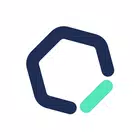

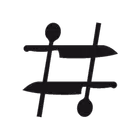
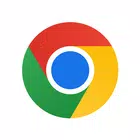


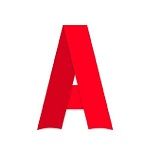







![Business of Loving [v0.12.5i] [Dead End Draws]](https://imgs.96xs.com/uploads/18/1719555107667e5423ef803.jpg)












