Fix 'Can't Connect to Host' Error in Ready or Not
Encountering the "Can't Connect to Host" error in *Ready or Not* can be a real buzzkill, especially when you're eager to dive into the action. While the developers are working on a permanent solution, the timeline remains uncertain. In the meantime, here are some effective ways to tackle this frustrating issue.
What Causes ‘Can’t Connect to Host’ Error in Ready Or Not
The "Can’t Connect to Host" error typically indicates a problem with connecting to the game servers. This error can stem from various sources, including poor internet connectivity, corrupted game files, version mismatches, and interference from background applications. Identifying the exact cause can be challenging, but there are several solutions that can help resolve the issue.
Related: How To Fix ‘Serialization Error Action Needed’ in Ready or Not
How To Fix ‘Can’t Connect to Host’ in Ready Or Not

Restart Your Game: If this is your first encounter with the error, a simple restart might do the trick. You can also try closing Steam (or your game launcher) completely and relaunching it.
Verify Game Files: Corrupted or missing files often lead to errors. To fix this, verify your game files on Steam by navigating to your library, right-clicking on *Ready Or Not*, selecting Properties > Installed Files > Verify Integrity of Game Files. This process may take a few minutes and could result in a small update.
Whitelist *Ready Or Not*: Although rare, Windows Firewall can sometimes block game connectivity. To whitelist the game, go to Control Panel > System and Security > Windows Defender Firewall > Allowed apps. Click on "Allow another App," browse to the game's installation directory, and add it. Don't forget to click "Change Settings" to apply the changes.
Close VPN and other Background Apps: VPNs can sometimes improve your gaming experience by reducing ping, but they can also cause connectivity issues. If you're using a VPN, try closing it while playing *Ready Or Not*. Similarly, ensure that any unnecessary background applications are closed to avoid interference.
Switch DX modes: If you're still facing the error, consider changing the DirectX mode. This can sometimes resolve issues related to launch options.
Reinstall the Game: As a last resort, if none of the above solutions work, perform a clean reinstall of *Ready Or Not*. Uninstall the game from Steam, manually delete any remaining files from the game folder, and clear out any related files in the Local App Data folder (%localappdata% in the Windows Search Bar).
The "Can’t Connect To Host" error in *Ready Or Not* can be a hassle, but with these fixes, you should be able to get back into the game swiftly. Hopefully, one of these solutions has resolved your connectivity issues.
Ready or Not is available now for PC.
- 1 Tomorrow: MMO Nuclear Quest Is a New Sandbox Survival RPG Nov 15,2024
- 2 Marvel's Spider-Man 2 Swings to PC in January 2025 May 26,2023
- 3 Black Myth: Wukong Review Fallout Nov 13,2024
- 4 Final Fantasy XVI PC Port Falls Short Nov 14,2024
- 5 GTA 6 Raises The Bar and Delivers on Realism Beyond Expectations Nov 10,2024
- 6 Roblox Ban in Turkey: Details and Reasons Mar 10,2024
- 7 Stellar Blade PC Release Date Confirmed For 2025 Jan 05,2025
- 8 Dragonite Cross-Stitch Captivates Pokémon Enthusiasts Nov 08,2024
-
Best Racing Games to Play Now
A total of 10
-
Explore the World of Shooting Games
A total of 10
-
Best Free Simulation Games for Your Android Phone
A total of 4




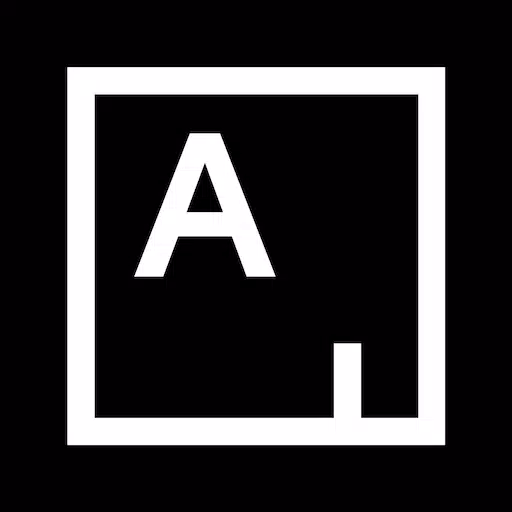

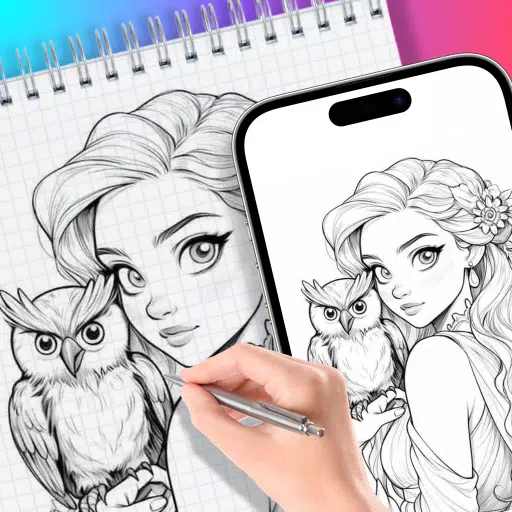
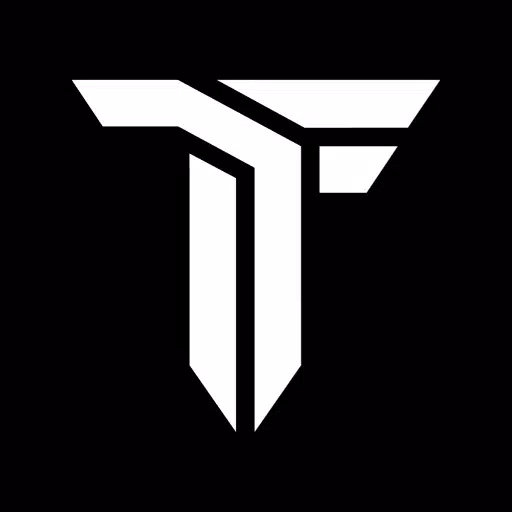
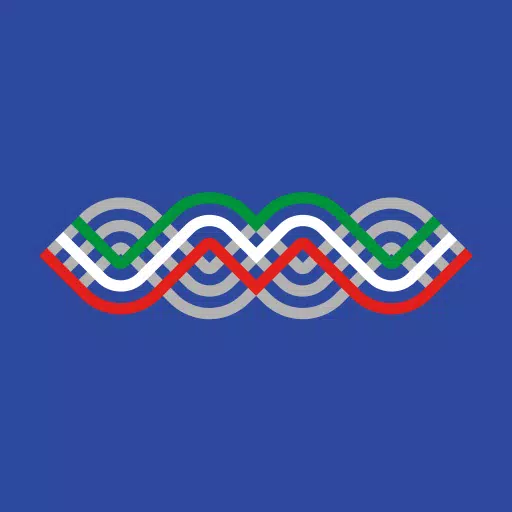





![Business of Loving [v0.12.5i] [Dead End Draws]](https://imgs.96xs.com/uploads/18/1719555107667e5423ef803.jpg)















